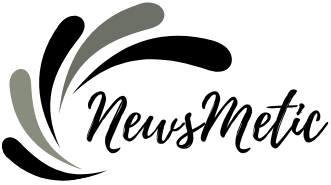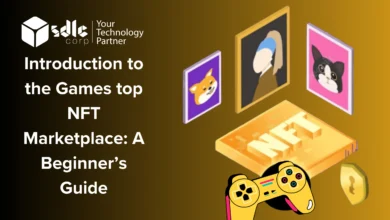How to Refresh Browser on Mac: A Complete Guide

How to refresh browser on Mac is a common practice to ensure you are viewing the latest version of a webpage and to resolve any display issues caused by cached data. On Mac computers, there are simple methods to refresh various popular web browsers. In this article, we will explore the step-by-step process on how to refresh browser on Mac.
How to Refresh Browser on Mac:
Refreshing on Safari:
Method 1: Use the Refresh Button
In the Safari browser, locate the circular arrow icon in the address bar.
Click on the arrow icon to reload the current webpage and fetch the latest content from the server.
Method 2: Use Keyboard Shortcut
Press Command + R on your keyboard to perform a quick refresh of the webpage.
Refreshing on Google Chrome:
Method 1: Use the Refresh Button
Open Google Chrome on your Mac.
In the address bar, find the circular arrow icon and click on it to refresh the page.
Method 2: Use Keyboard Shortcut
Press Command + R on your keyboard to initiate a hard refresh on Chrome.
Refreshing on Mozilla Firefox:
Method 1: Use the Refresh Button
Launch Mozilla Firefox on your Mac.
Look for the circular arrow icon in the address bar and click on it to refresh the webpage.
Method 2: Use Keyboard Shortcut
Press Command + R on your keyboard to perform a quick refresh on Firefox.
Refreshing on Microsoft Edge:
Method 1: Use the Refresh Button
Open Microsoft Edge on your Mac.
Locate the circular arrow icon in the address bar and click on it to refresh the webpage.
Method 2: Use Keyboard Shortcut
Press Command + R on your keyboard to execute a quick refresh on Microsoft Edge.
The methods mentioned above will ensure that you are viewing the most recent version of the webpages you visit and help in troubleshooting any display-related issues.
Why Should You Refresh Your Browser?
- Latest Content: By refreshing your browser, you can access the most up-to-date content on websites, ensuring you are not viewing outdated information.
- Troubleshooting: Often, a simple refresh can resolve various display problems, such as page layout issues or missing images caused by cached data.
- Web Development: For web developers, refreshing is essential to test changes and updates made to a website.
Conclusion:
How to Refresh browser on Mac is a straightforward process that ensures you are getting the latest information from websites and resolving any display inconsistencies. Whether you use Safari, Google Chrome, Mozilla Firefox, or Microsoft Edge, employing the appropriate method to refresh the browser will help keep your browsing experience smooth and up-to-date.
FREQUENTLY ASKED QUESTIONS on How to refresh browser on mac
How can I refresh my browser on a Mac running Safari?
- You can refresh Safari on Mac in two ways: by clicking the circular arrow icon in the address bar or by using the keyboard shortcut Command + R.
What is the purpose of refreshing a web browser on macOS?
- Refreshing a web browser on macOS ensures you are viewing the most recent version of a webpage and helps troubleshoot any display issues caused by cached data.
How do I perform a hard refresh on Google Chrome on a Mac?
- To perform a hard refresh on Google Chrome, press Command + R on your Mac keyboard.
Will refreshing the browser on my Mac delete my browsing history?
- No, refreshing the browser does not delete your browsing history. It only reloads the current webpage to fetch the latest content.
Is the refresh process the same for all web browsers on macOS?
- The process of refreshing the browser is similar for most popular web browsers on macOS, including Safari, Google Chrome, Mozilla Firefox, and Microsoft Edge. You can use the refresh button or the keyboard shortcut Command + R to refresh the page.