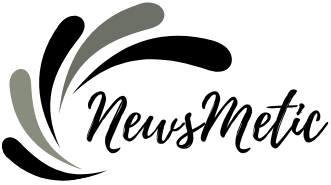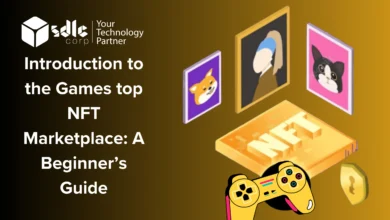How to Hard Refresh Browser: A Quick Guide

A hard refresh is a useful technique to clear your browser’s cache and reload a webpage from scratch. This can be particularly helpful when you encounter website display issues or when changes on a site aren’t reflecting properly. In this article, we’ll explain how to hard refresh browser is and how to perform it on various popular web browsers.
What is a Hard Refresh?
A hard refresh, also known as a force reload or cache clear, is a way to bypass your browser’s cache and load the most recent version of a webpage directly from the server. Caches store temporary copies of website elements to speed up page loading times, but sometimes, they can cause display inconsistencies or prevent you from seeing the latest updates on a site. Performing a hard refresh forces your browser to retrieve all the elements of the page again, ensuring you see the most up-to-date content.
How to Hard Refresh on Different Web Browsers:
Google Chrome:
- Windows/Linux: Press Ctrl + F5 or Shift + F5.
- Mac: Press Command + Shift + R.
Mozilla Firefox:
- Windows/Linux: Press Ctrl + F5 or Ctrl + Shift + R.
- Mac: Press Command + Shift + R.
Safari:
- Press Command + Option + R.
Microsoft Edge:
- Windows: Press Ctrl + F5 or Ctrl + Shift + R.
Internet Explorer:
- Press Ctrl + F5 or Ctrl + Shift + R.
For some browsers, you can also right-click on the refresh button and choose “Hard Reload” or “Empty Cache and Hard Reload” from the context menu.
Why Perform a Hard Refresh?
- View the Latest Changes: If you’re a website developer or administrator, a hard refresh allows you to view the latest changes you’ve made to a webpage without any cached elements interfering.
- Resolve Display Issues: Sometimes, a hard refresh can fix visual glitches or layout problems on websites caused by outdated cached files.
- Access Updated Content: Websites often update their content frequently, and performing a hard refresh ensures you’re seeing the most recent information available.
- Troubleshoot Browser Problems: In some cases, strange browser behavior may be due to corrupted or outdated cached data. A hard refresh can help identify if the cache is the source of the problem.
- Bypass CDN Caches: Content Delivery Networks (CDNs) can cache website content globally. A hard refresh can help bypass these caches to access fresh content directly from the origin server.
Conclusion:
A hard refresh is a valuable tool for web users and developers alike. Whether you want to see the latest changes on a website or resolve display issues, performing how to hard refresh browser can clear your browser’s cache and load the most recent version of a webpage. This simple action ensures you’re getting the most accurate and up-to-date content on your favorite sites.
FREQUENTLY ASKED QUESTIONS How to Hard Refresh Browser
What is a hard refresh, and why is it necessary?
- A hard refresh is a way to clear your browser’s cache and load the most recent version of a webpage directly from the server. It’s necessary to view the latest changes on a site and resolve display issues caused by outdated cached data.
How can I perform a hard refresh on Google Chrome?
- On Windows/Linux, press Ctrl + F5 or Shift + F5. On Mac, press Command + Shift + R.
Why would a developer use a hard refresh?
- Developers use a hard refresh to view the latest changes they’ve made to a webpage without any cached elements interfering.
What problems can a hard refresh help troubleshoot?
- A hard refresh can help troubleshoot visual glitches, layout problems, or strange browser behavior caused by outdated cached data.
Will a hard refresh delete any of my browser settings or history?
- No, a hard refresh only clears the cache and reloads the webpage. It does not delete your browser settings or history.