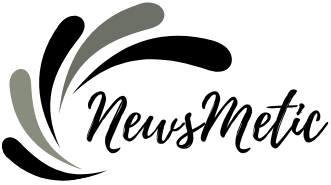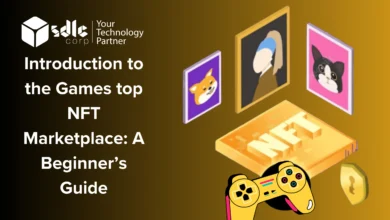How to Change AirPod Settings on Android: A Comprehensive Guide
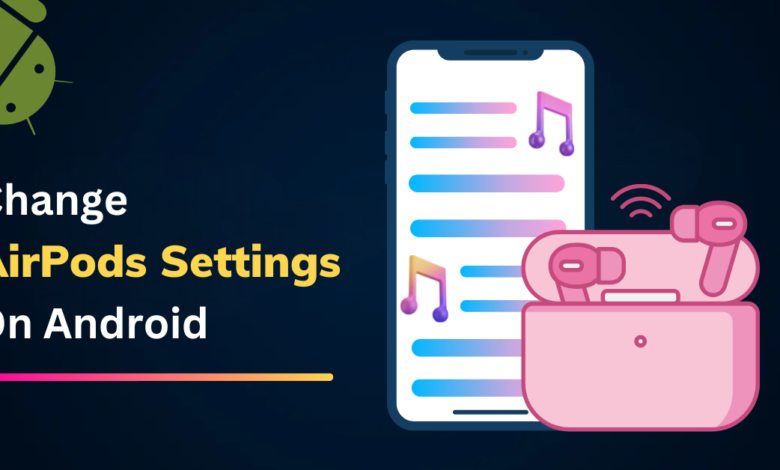
Apple’s AirPods have become a popular choice for wireless earbuds, known for their seamless integration with Apple devices. However, many Android users also enjoy using AirPods due to their excellent sound quality and design. While AirPods are optimized for use with iOS devices, you can still customize and change various settings when using them with Android. In this article, we’ll guide you how to change AirPod settings on android.
Step 1: Pairing AirPod with Your Android Device
Before you can change the settings, you need to pair your AirPods with your Android phone or tablet.
- Open the AirPods case lid and keep the AirPods inside.
- On your Android device, go to the “Settings” menu.
- Navigate to “Bluetooth” settings.
- Turn on Bluetooth if it’s not already enabled.
- Your AirPods should appear in the list of available devices. Tap on them to initiate the pairing process.
- Follow any on-screen instructions to complete the pairing.
Step 2: Installing AirBattery (Optional)
While not mandatory, installing a third-party app called “AirBattery” can provide you with more detailed information about your AirPods’ battery levels and enable additional features.
- Visit the Google Play Store on your Android device.
- Search for “AirBattery” and install the app.
- Once installed, open the app, and it will display battery levels for both the AirPods and the charging case when they are connected to your Android device.
Step 3: Accessing AirPod Settings on Android
While you won’t have access to the full suite of AirPod settings available on iOS devices, you can still customize some options.
- Go to your Android device’s “Settings” menu.
- Tap on “Connected devices” or “Bluetooth” depending on your Android version.
- Locate your paired AirPods in the list of connected devices and tap on the gear icon or the “i” button next to the AirPods name.
Step 4: Customizing AirPod Settings
Depending on the version of Android you’re using and the AirPods model, the available settings may vary. Here are some common options:
- Rename AirPods: You can give your AirPods a custom name to distinguish them easily from other Bluetooth devices.
- Double-Tap Function: Customize the double-tap gesture on the AirPods to perform different actions, such as play/pause, skip to the next track, or activate voice assistant.
- Microphone Settings: Choose which AirPod acts as the primary microphone during calls or enable/disable the microphone altogether.
- Automatic Ear Detection: Enable or disable the feature that automatically pauses audio when you remove an AirPod from your ear.
- Ear Tip Fit Test (for AirPods Pro): If you have AirPods Pro, you can use this feature to check if you have a proper fit for optimal noise cancellation.
Step 5: Save and Apply Changes
After customizing the settings to your preference, make sure to save your changes by tapping “Apply” or “Save.”
FAQs Related to How to Change AirPod Settings on Android
Can I adjust the volume of my AirPods directly from my Android device?
Unfortunately, you cannot adjust the volume of your AirPods directly from your Android device. You’ll need to use the volume controls on the device to which your AirPods are connected.
How can I switch my AirPods between multiple Android devices?
AirPods will automatically connect to the last paired device within the Bluetooth range. If you want to switch your AirPods to another Android device, you’ll need to disconnect them from the current device and pair them with the new one following the pairing steps mentioned in the article.
Will changing AirPod settings on Android affect their functionality on iOS devices?
No, changing AirPod settings on Android will only affect their behavior when connected to Android devices. When you switch back to using your AirPods with an iOS device, the settings will revert to their defaults for Apple devices.
Conclusion:
While Android users may not have access to the full range of AirPod settings available to iOS users, customizing certain features can enhance the AirPod experience on Android devices. By following the steps outlined in this guide, you can easily pair your AirPods with your Android device and adjust settings such as double-tap functions, microphone settings, and automatic ear detection. Enjoy your wireless listening experience with your AirPods on Android!