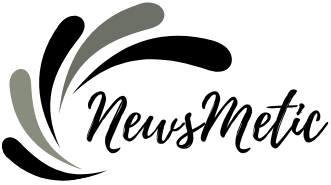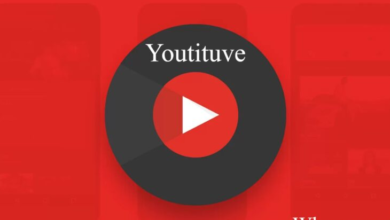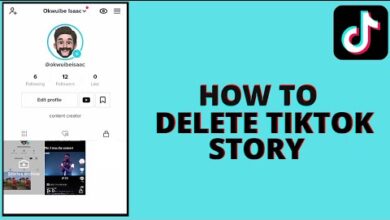How to Change Instagram Notification Sound

Instagram has become an integral part of our daily lives, with millions of users sharing and discovering content every day. To keep users engaged and updated, Instagram uses various notification alerts for likes, comments, direct messages, and other activities. However, the standard notification sound can be mundane and easily missed in a sea of other app notifications. To stand out and personalize your Instagram experience, changing the notification sound can make a significant difference. In this article, we’ll guide you through the process of How to Change Instagram Notification sound to suit your preferences.
Step 1: Update Your Instagram App
Before you proceed with customizing your Instagram notification sound, ensure you have the latest version of the Instagram app installed on your device. App updates often include bug fixes and new features, ensuring a smoother experience when changing settings.
Step 2: Access App Settings
Once you have the latest version of Instagram installed, open the app on your device. Tap on your profile picture in the bottom right corner to access your profile page. Next, look for the three horizontal lines (hamburger menu) in the top right corner, and tap on it. This will open the Instagram menu.
Step 3: Go to Settings
Within the Instagram menu, scroll down until you find the “Settings” option. Tap on it to open the settings page.
Step 4: Access Push Notification Settings
On the Settings page, you will find various options related to your Instagram account. Look for the “Notifications” tab and tap on it to access the push notification settings.
Step 5: Customize Notification Sound
Under the “Push Notifications” section, you’ll find a list of different activities for which Instagram sends notifications, such as likes, comments, new followers, and direct messages. Tap on any of these options to customize the notification settings for that specific activity.
Step 6: Choose a New Sound
Once you’ve selected the notification type you want to change, you’ll see a list of available sounds. The list may include default sounds provided by your device’s operating system or other custom sounds if you have added them to your device. Browse through the options and select the sound that you prefer.
Step 7: Save the Changes
After selecting your desired sound, save the changes by tapping the “Save” or “Done” button, depending on your device’s interface. Instagram will now use the chosen sound to notify you for the selected activity.
Bonus Tip: Custom Notification Sounds
If you want to go a step further and truly personalize your Instagram experience, you can create or download custom notification sounds. To do this, you can use various apps available on your device’s app store that allow you to create or obtain custom sounds. Once you have a custom sound file, save it on your device, and it will become an option to choose in your device’s notification settings.
Conclusion
Customizing your Instagram notification sound is a simple yet effective way to make the app feel more personalized and engaging. By following the steps outlined in this article, you can easily know How to Change Instagram Notification sound to something that better suits your preferences. Whether you opt for one of the pre-installed options or go the extra mile with a custom sound, this small tweak can enhance your overall Instagram experience. So, go ahead and stand out from the crowd by giving your Instagram notifications a distinct and unique sound!
FAQs Related to How to Change Instagram Notification Sound
Q1: Can I change the Instagram notification sound on both Android and iOS devices?
A1: Yes, you can change the Instagram notification sound on both Android and iOS devices. The process is similar for both platforms. Make sure you have the latest version of the Instagram app installed on your device before proceeding.
Q2: How do I access the Instagram notification settings?
A2: To access the Instagram notification settings, open the Instagram app and tap on your profile picture in the bottom right corner. Then, tap on the three horizontal lines (hamburger menu) in the top right corner to open the Instagram menu. From there, select “Settings” and then go to “Notifications.”
Q3: Can I customize the notification sound for specific activities on Instagram?
A3: Yes, Instagram allows you to customize the notification sound for specific activities. Under the “Push Notifications” section in the Instagram settings, you can select individual activities such as likes, comments, new followers, and direct messages, and customize their notification sound.
Q4: What sounds can I choose from to set as my Instagram notification sound?
A4: You can choose from a list of default sounds provided by your device’s operating system. The available sounds may vary depending on your device and operating system version. Additionally, if you have added custom notification sounds to your device, those will also be available for selection.
Q5: Can I create my own custom notification sound for Instagram?
A5: Yes, you can create your own custom notification sound for Instagram. To do this, you can use various apps available on your device’s app store that allow you to create or obtain custom sounds. Once you have a custom sound file, save it on your device, and it will become an option to choose in your device’s notification settings.
Q6: Will changing the notification sound affect other app notifications on my device?
A6: No, changing the Instagram notification sound will only affect Instagram notifications. Other app notifications on your device will remain unchanged.
Q7: Can I revert to the default notification sound after setting a custom one?
A7: Yes, you can revert to the default notification sound at any time. Simply go back to the Instagram notification settings, choose the specific activity for which you customized the sound, and select the default sound provided by your device’s operating system.
Q8: Will changing the notification sound affect the vibration settings?
A8: No, changing the notification sound will not affect the vibration settings on your device. You can independently customize vibration settings for different activities within the Instagram notification settings.
Q9: Why should I change the Instagram notification sound?
A9: Changing the Instagram notification sound can add a personal touch to your app experience and help you distinguish Instagram notifications from other apps. It allows you to customize the app according to your preferences, making it more engaging and enjoyable to use.
Q10: Do I need an internet connection to change the notification sound on Instagram?
A10: No, you do not need an internet connection to change the notification sound on Instagram. The process is done locally on your device and does not require an active internet connection.